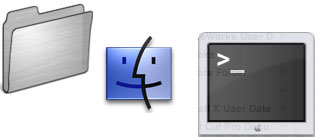
(Up to OJB's Mac Terminal Tips List Page) Top ProcessesThis command is useful to monitor which processes are using most of the CPU time. If your computer is getting slow it is sometimes because a program has got a bit out of control. Even if this is a conventional program it can be hard to identify but if it is a background process this technique is essential. The top command shows the top processes running on your machine. By default the top command displays processes in the reverse order they were started (so top itself is always at the top). It shows enough lines to fill the screen and redraws the screen once per second. It displays basic memory and CPU specs. Try it by just typing top. To stop top running just type control-c (hold down the control key and press c). A more useful form of this command is top -u -s5 10. This will display the processes sorted by how much CPU time they use, it re-draws the list every 5 seconds and displays the top 10 processes. For information about commands which can be used to work with the processes you discover this way see the related commands below. More information: Getting Started. Related commands: Terminate a Process, Viewing Running Processes. ![[Up]](../XuShared/Up2B.jpeg)
Comment on this page: Very Useful • Quite Useful • Useless or: View Results |
||||||||||||